Building Excel Formula Viewer: A Journey from Idea to Implementation
🚀 The Genesis of an Idea
As a developer who frequently works with Excel files, I often found myself struggling with a common problem: quickly identifying and viewing all formulas within complex spreadsheets. While Excel provides built-in formula auditing tools, they're not always intuitive, especially when dealing with large datasets or multiple worksheets.
This frustration led me to envision a web-based tool that could instantly highlight all formula cells and provide a comprehensive list view - thus, the Excel Formula Viewer was born.
🎯 Planning and Architecture Decisions
Technology Stack Selection
After evaluating various options, I settled on the following tech stack:
- online Excel-like spreadsheet engine
- Frontend Framework: Vue.js 2 with Element UI for rapid prototyping
- File Processing: ExcelJS for robust Excel file parsing
- Styling: Custom CSS with Excel-inspired green theme (#217346)
Key Design Principles
- Zero Installation: Everything runs in the browser
- Privacy First: All processing happens client-side
- Visual Clarity: Immediate visual feedback through highlighting
- Multi-language Support: Accessible to global users
💻 Development Process and Challenges
Challenge 1: File Format Compatibility
Challenge 2: Real-time Formula Highlighting
Challenge 3: Multi-language Support
🔧 Technical Implementation Details
File Processing Workflow
- File upload via drag-and-drop or file picker
- ExcelJS parsing to extract cell data, formulas, and formatting
- Data transformation for Luckysheet compatibility
- Dynamic rendering with formula highlighting
- Formula list generation for comprehensive overview
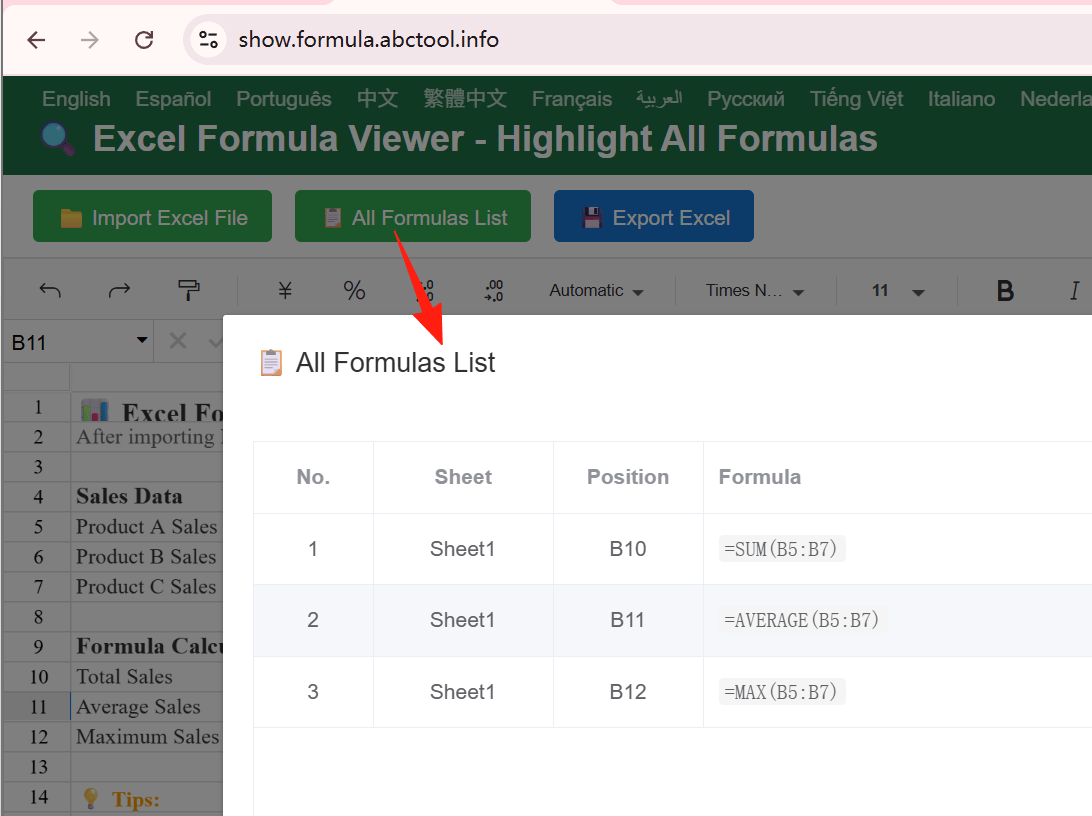
The formula list feature provides a comprehensive overview of all formulas in the workbook. As demonstrated in the screenshot, users can see each formula's location (sheet name and cell position) along with the complete formula text. This bird's-eye view is invaluable for formula auditing and understanding complex spreadsheet logic.
Performance Optimizations
- Lazy loading of large spreadsheets
- Debounced highlighting updates
- Memory-efficient cell data structures
- Optimized DOM manipulation
📊 Features and Functionality
Core Features Implemented:
- 🎨 Visual Formula Highlighting: Bright green background for instant identification
- 📋 Formula List View: Comprehensive table showing all formulas with positions
- 📁 Multi-format Support: .xlsx, .xls, and .xlsm compatibility
- 🔍 Multi-sheet Navigation: Switch between worksheets seamlessly
- 💾 Export Functionality: Save modified spreadsheets
- 🌐 15 Language Support: Truly international accessibility
- 📱 Responsive Design: Works on desktop, tablet, and mobile
- 🔒 Privacy-focused: No server uploads, all processing client-side
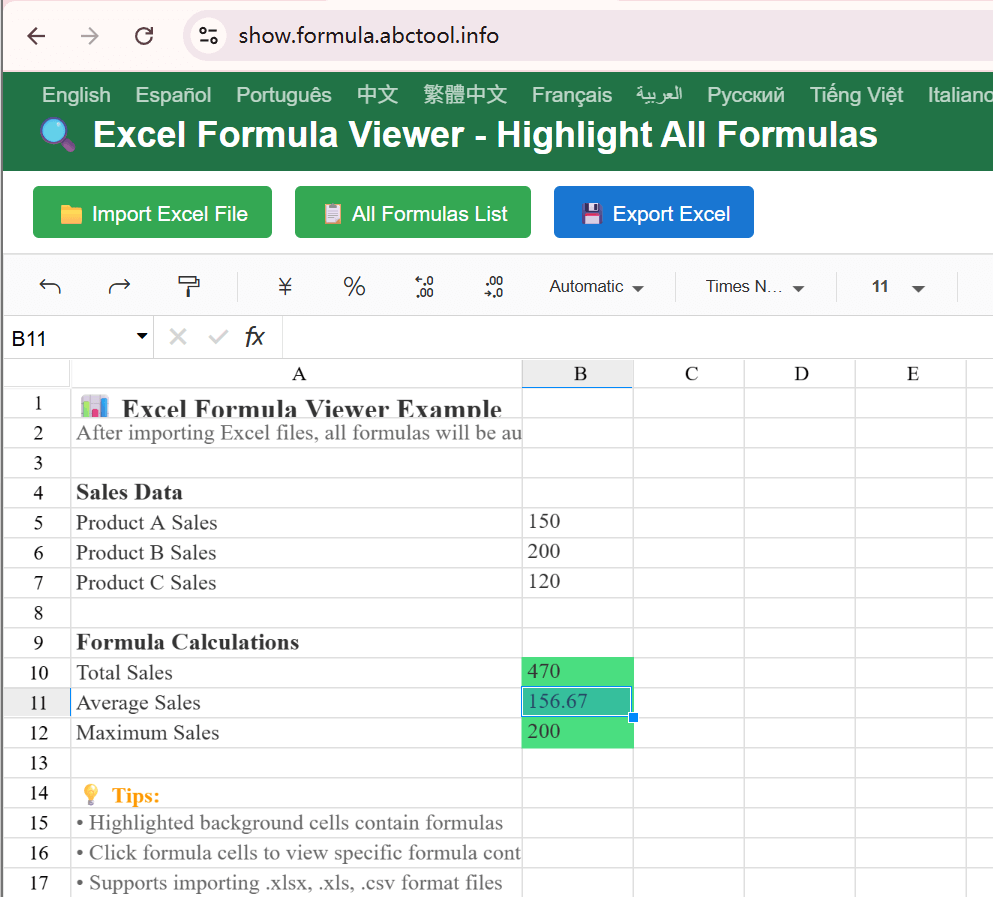
The visual highlighting feature is one of the most appreciated aspects of the tool. As you can see in the screenshot above, formula cells stand out immediately with their distinctive green highlighting, making it effortless to identify which cells contain formulas versus static values.
🎓 Lessons Learned
Technical Insights
- Browser Limitations: Large Excel files can strain browser memory - implemented chunked processing
- Cross-browser Compatibility: Different browsers handle file APIs differently - added polyfills
- User Experience: Loading indicators are crucial for large file processing
Development Process
- Iterative Development: Started with basic functionality, gradually added features based on user feedback
- Testing Strategy: Created comprehensive test Excel files with various formula types
- Documentation: Clear feature descriptions help users understand capabilities
🚀 Future Enhancements
The project continues to evolve based on user needs:
- Advanced formula analysis and dependency mapping
- Formula error detection and suggestions
- Batch processing for multiple files
- Enhanced mobile experience
- Integration with cloud storage services
🎉 Conclusion
Building the Excel Formula Viewer has been an incredibly rewarding journey. What started as a personal frustration became a tool that helps thousands of users worldwide work more efficiently with Excel files.
The project demonstrates that with modern web technologies, it's possible to create powerful, desktop-quality applications that run entirely in the browser. The combination of Vue.js, Luckysheet, and ExcelJS proved to be an excellent foundation for building this specialized tool.
Try it yourself: Visit the Excel Formula Viewer and experience the difference visual formula highlighting can make in your spreadsheet workflow.